In the digital realm of email management and data preservation, converting OST files to PST files is a crucial task for both individuals and organizations. Whether you're navigating a migration scenario, dealing with corrupted OST files, or ensuring your data is accessible outside its native Microsoft Exchange environment, understanding how to efficiently perform this conversion is paramount. This comprehensive guide aims to demystify the process of OST to PST conversion, offering insights into the most effective methods, tools, and practices.
Whether you are a technical professional looking to migrate OST to PST for an entire organization or an individual user aiming to export OST to PST for personal data management, this guide has you covered. With a focus on clear, step-by-step instructions, we aim to empower you not only to convert your OST files with confidence but also to understand the nuances that make each tool and method suitable for different scenarios.
Throughout this guide, we will delve into manual conversion techniques, highlighting how to convert OST to PST without using software for those who prefer a hands-on approach. Furthermore, for users seeking an easy conversion, we will introduce the best OST to PST converter tools, considering factors such as ease of use, conversion speed, data integrity, and cost.
By the end of this guide, you will have a thorough understanding of the OST to PST migration process, equipped with the knowledge to choose the right method and tools for your specific needs. Whether you're looking to perform a one-time conversion or need to regularly migrate OST files to PST, this guide will serve as your go-to resource for all things related to OST to PST conversion.
Why Convert OST to PST?
The need to convert OST files to PST files arises from several practical requirements and challenges faced by email users and organizations. Understanding these reasons can help you grasp the importance of the OST to PST conversion process. Here are the key reasons why converting OST to PST is essential:
Accessibility and portability: A primary reason to convert OST to PST is to enhance data accessibility and portability. Unlike OST files, PST files can be easily opened and accessed using Microsoft Outlook, regardless of the original Exchange account's availability. This makes the export OST to PST process particularly useful for individuals and businesses that need to access their email archives on different devices or in environments lacking connectivity to the Exchange server.
Data backup and recovery: Performing an OST to PST conversion serves as a strategic approach to backing up important emails, contacts, calendars, and other items. In scenarios where the Exchange server crashes or becomes unavailable, having a PST backup ensures that critical data is not lost. This conversion acts as a proactive data recovery solution, safeguarding against potential data loss due to server issues or OST file corruption.
Migration and compatibility: Organizations undergoing mergers, acquisitions, or transitions to different email platforms often migrate OST to PST to maintain business continuity. The conversion facilitates the transfer of email data to new systems, ensuring compatibility and seamless integration. This OST to PST migration is crucial for businesses evolving their IT infrastructure or moving to cloud-based email services.
Archiving purposes: For organizations and individuals who need to archive their email data for compliance or historical reference, the OST to PST conversion offers a practical way to store data in a more stable and portable format. PST files can be easily archived, searched, and accessed without the need for an Exchange server, making them ideal for long-term data retention.
Improved data management: Managing your email data in PST files can be more straightforward than dealing with OST files. Since PST files are not tied to a specific Exchange profile, they offer greater flexibility in data management, such as easier sharing of email archives or moving data between different computers or Outlook profiles.
In summary, the need to convert OST file to PST arises from practical requirements for data accessibility, backup, migration, archiving, and management. Whether you're looking to migrate OST to PST, export OST to PST for backup, or simply seeking to understand how to convert OST to PST for improved data handling, the conversion process is a critical component of effective email and data management strategies.
How to convert OST to PST?
Converting OST files to PST is an essential process for accessing your email data outside of its native Microsoft Exchange environment. There are two primary methods for achieving this conversion: using a manual method or employing a third-party OST to PST converter tool. Below, we explore both approaches, allowing you to choose the one that best suits your needs.
Note: Before proceeding with any method to convert OST to PST, it's crucial to create a backup of your original OST file. This precautionary measure guarantees the safety and security of your data throughout the entire conversion process.
Instant Solution - SysCurve OST to PST Converter
Repair and convert OST to PST, MBOX, EML, MSG, and other file formats.
Method 1: Convert OST to PST using Outlook Import/Export Feature
Converting OST files to PST using the Outlook Import/Export feature is a straightforward process that allows you to export OST to PST without the need for third-party software. This method is particularly useful for users who have access to the original Microsoft Exchange account associated with their OST file. Here's how to perform the OST to PST conversion using this method:
1. Open Microsoft Outlook on your computer. Ensure you are logged in with the MS Exchange account associated with the OST file you wish to convert. This step is crucial for accessing the OST file's data.
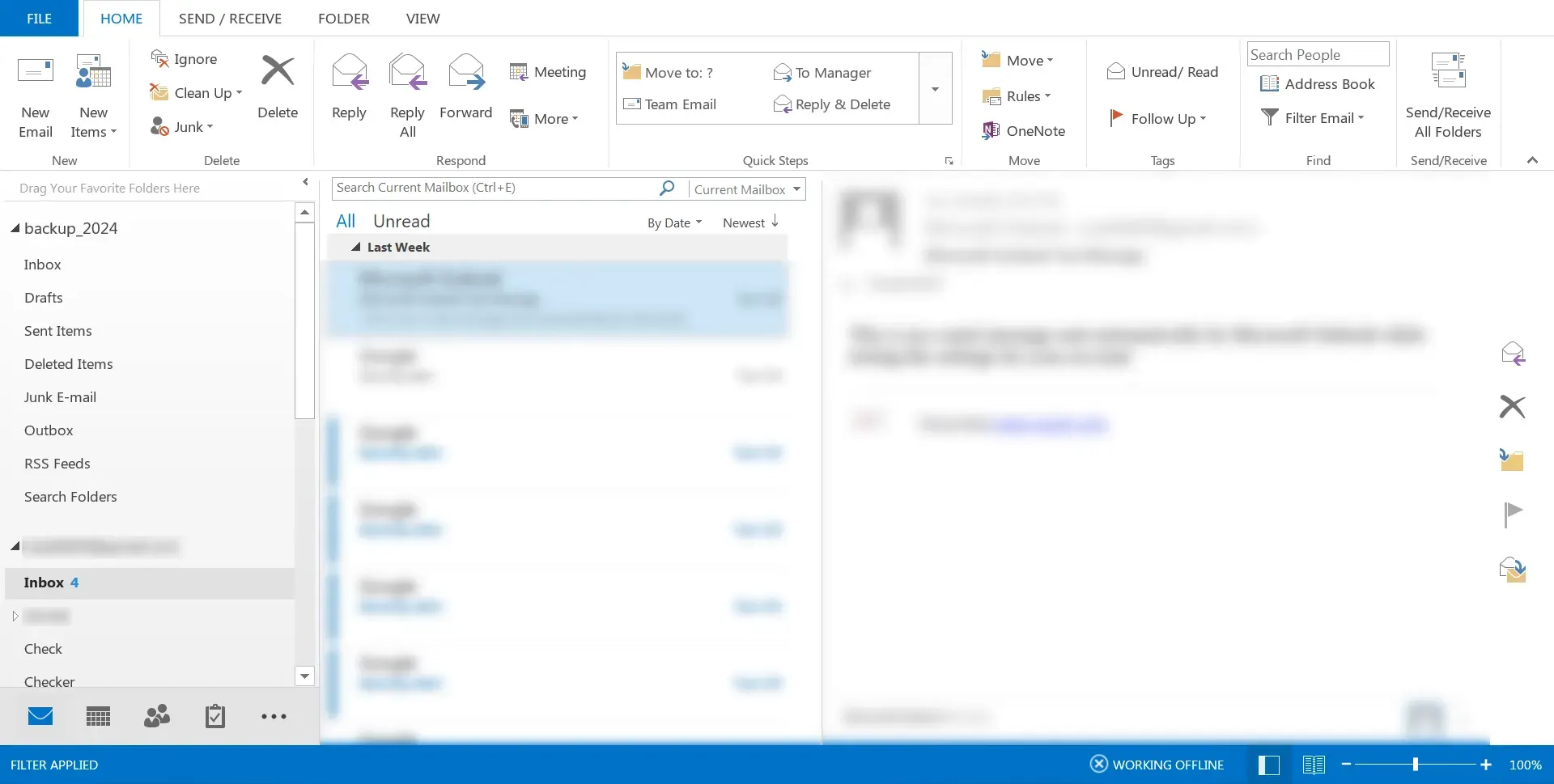
2. Navigate to the File menu, then select 'Open & Export' and choose 'Import/Export'.
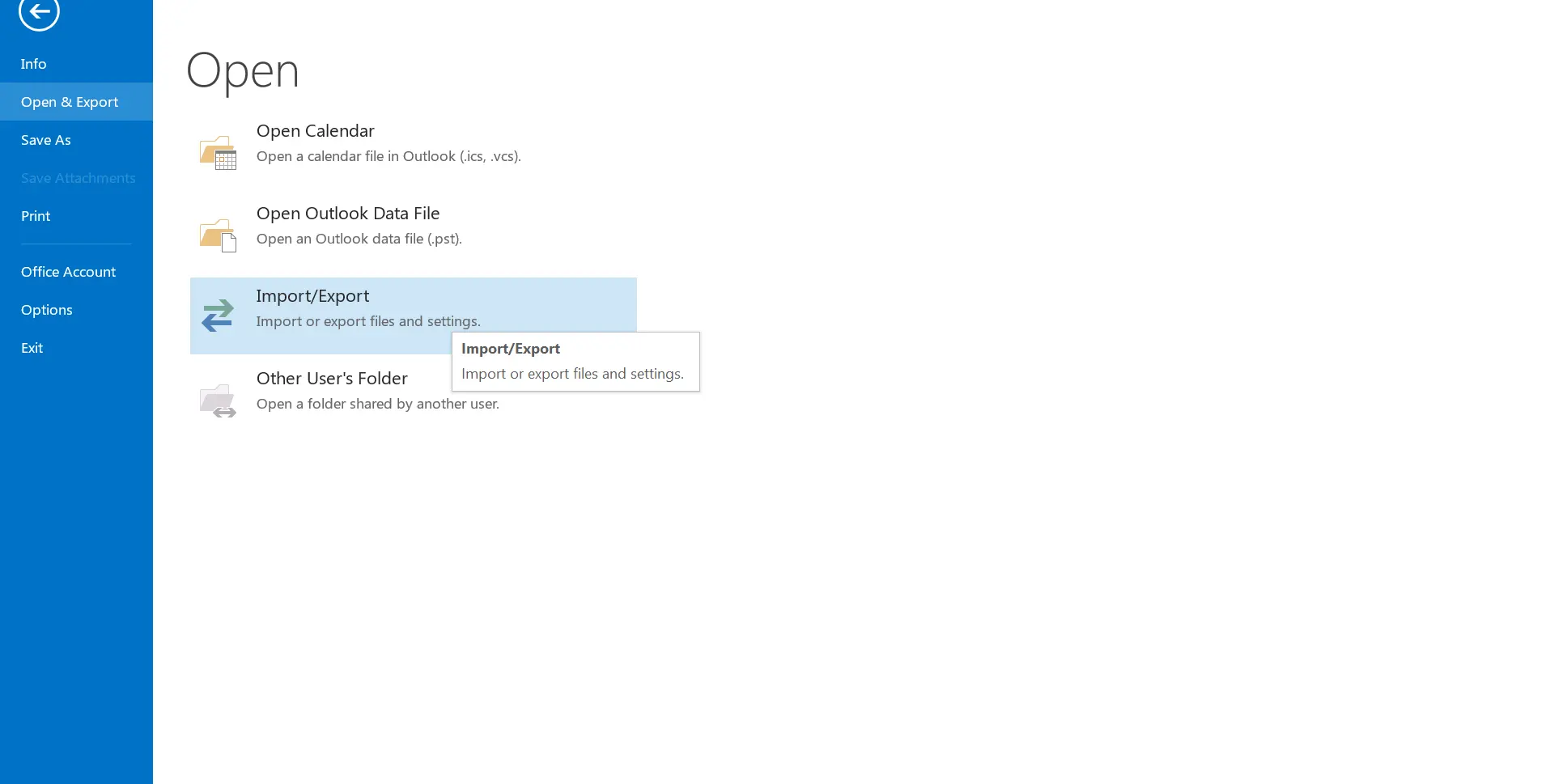
3. In the Import and Export Wizard, select 'Export to a file' and then click the 'Next' button.
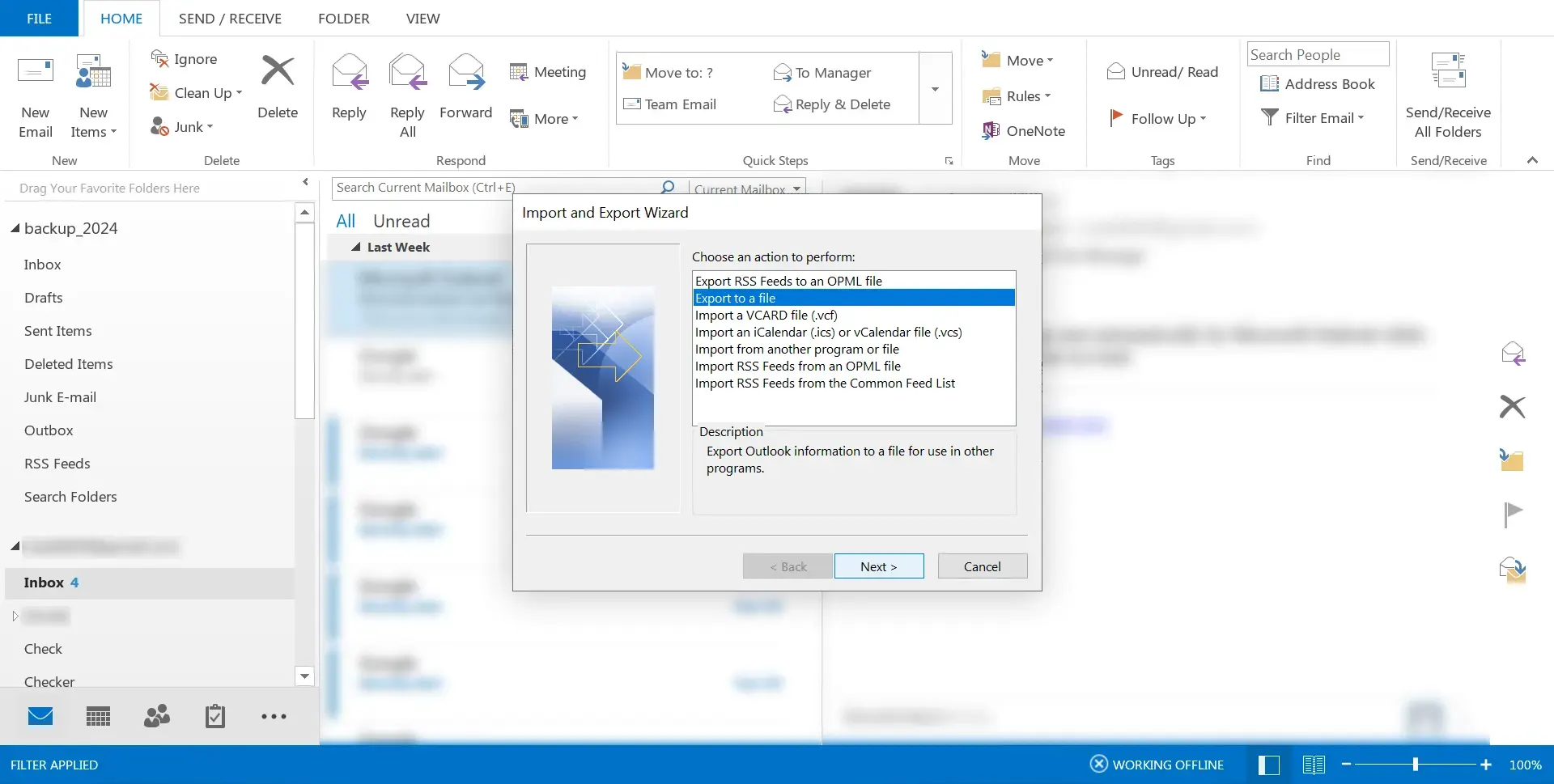
4. Choose 'Outlook data file (.pst)' and click 'Next'. By selecting this option, you instruct Outlook to create a new PST file that will contain the exported data from your OST file.
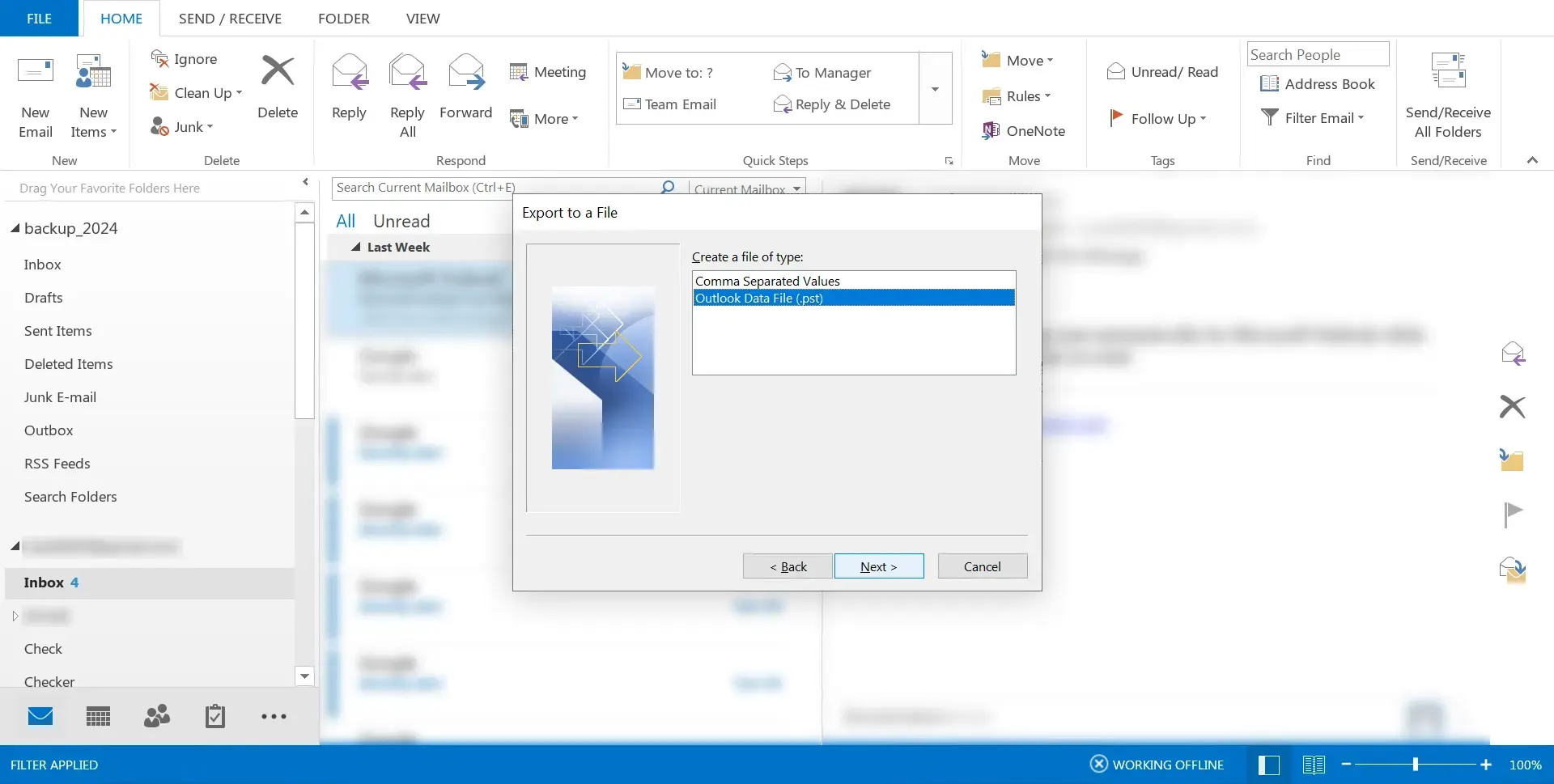
5. Now, select the folder or folders that you want to export from your OST file. You can choose your entire mailbox or specific folders, depending on your need. Then click the 'Next' button.
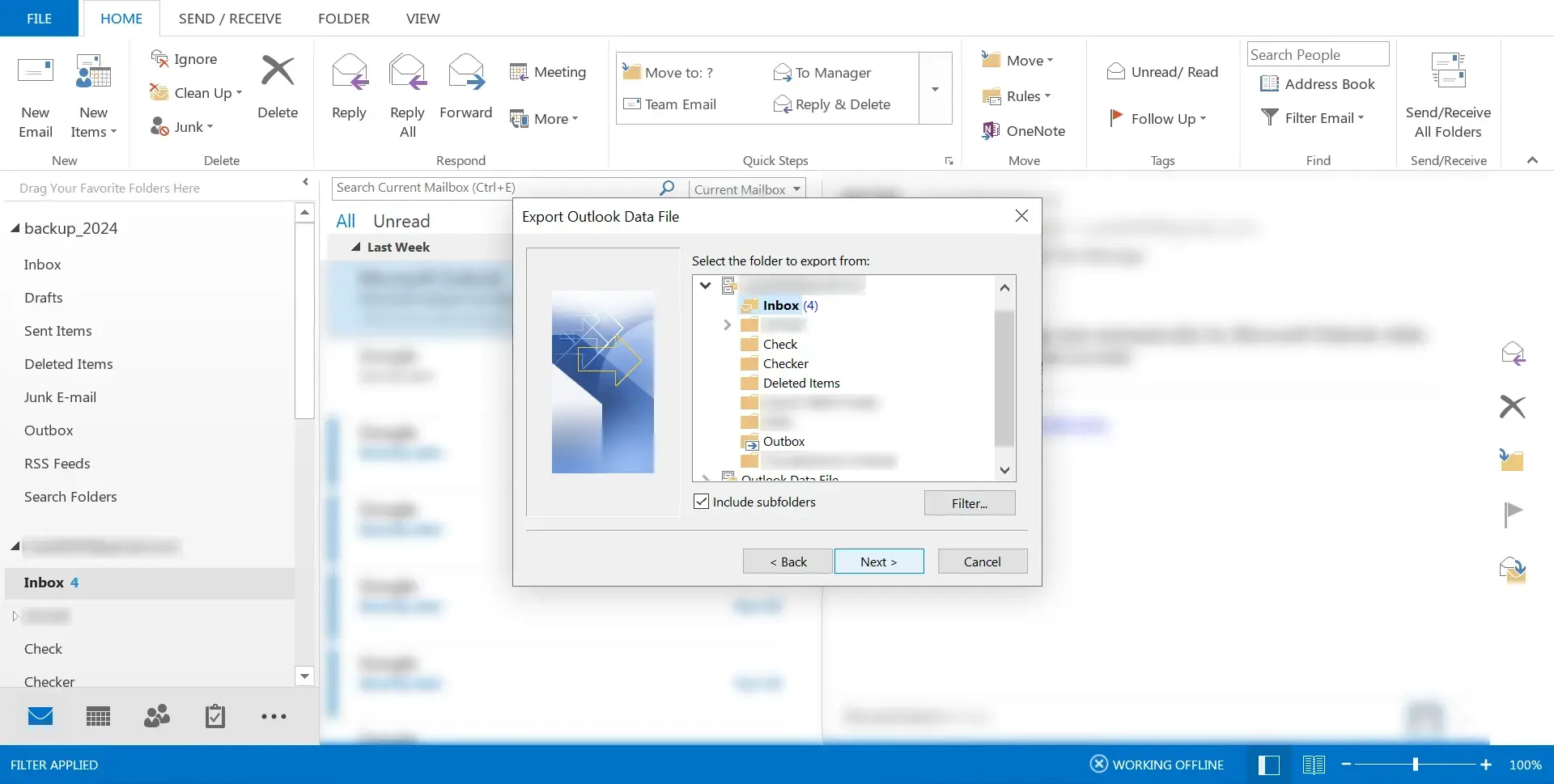
6. Specify the location where you want to save the new PST file on your computer. Choose a location that's easy to remember and accessible.
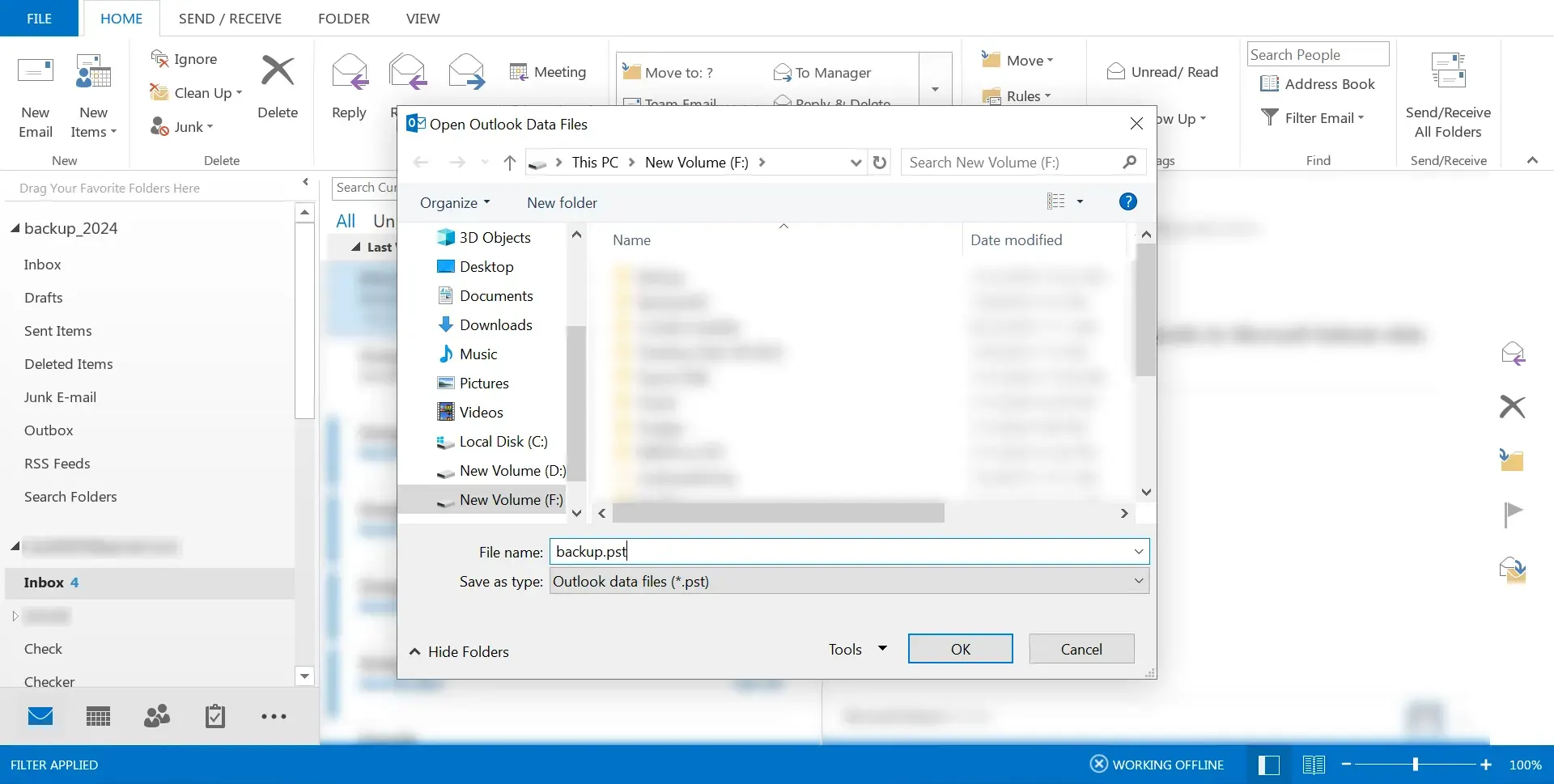
7. Select 'Do not export duplicate items' to ensure that your PST file does not contain any duplicate information from your OST file. Then click the 'Finish' button to start the exporting process. Outlook will now convert the selected OST file content into a PST format, creating a new file in the specified location.
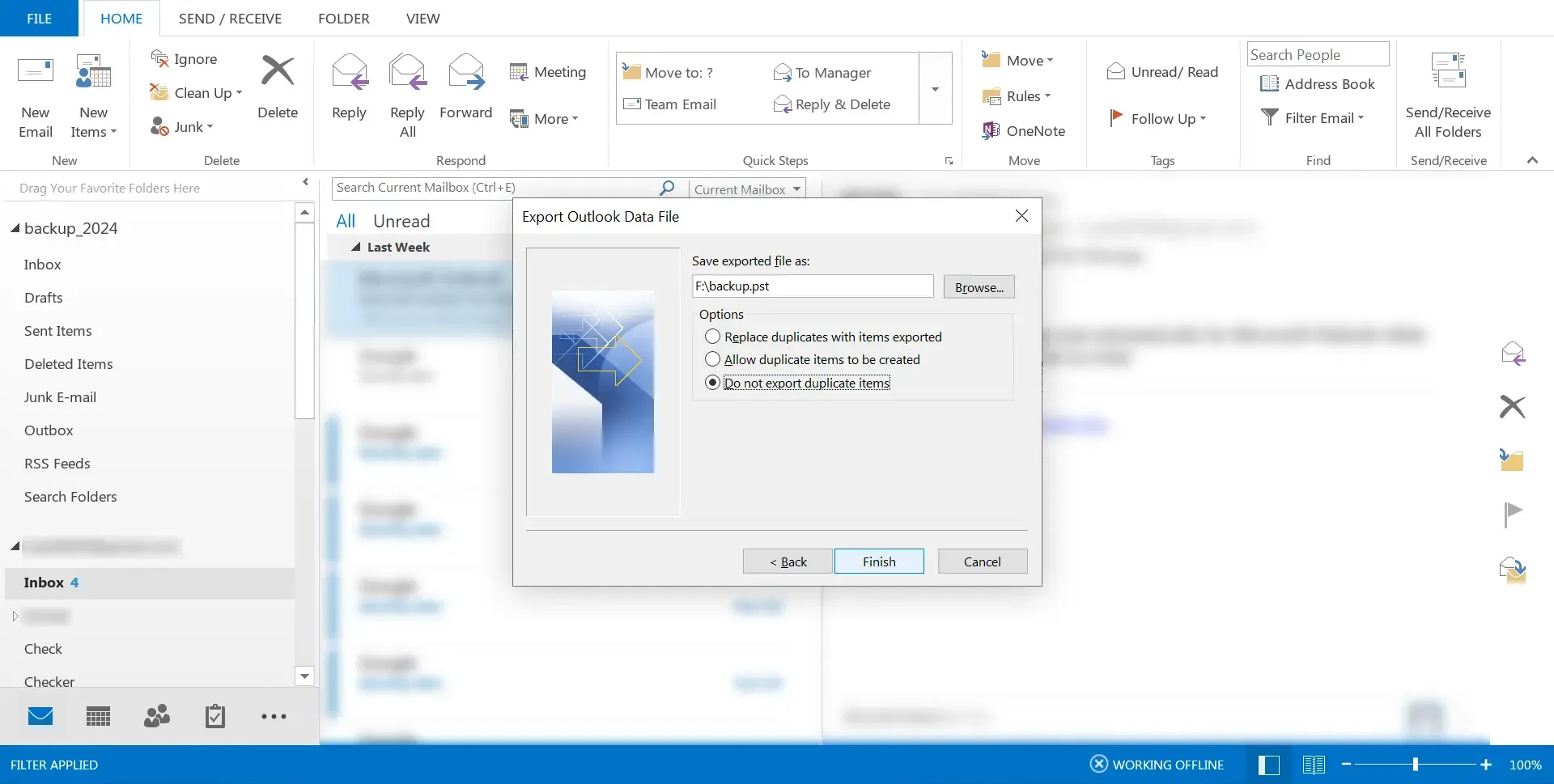
By following these steps, you can effectively convert OST to PST using the Outlook Import/Export feature, making your email data portable and accessible even outside of the Exchange environment. This method is ideal for those seeking a manual, software-free approach to OST to PST conversion, leveraging the tools already available within Microsoft Outlook.
Method 2: Convert OST to PST using Archive option
Utilizing the Auto Archive option in Microsoft Outlook offers an alternative method to convert OST to PST, particularly useful for managing and archiving older emails that you may not need immediate access to but wish to retain. This approach not only helps in reducing the size of your mailbox but also serves as a method to indirectly export OST to PST. Here's a step-by-step guide on how to utilize this feature:
1. Launch Microsoft Outlook on your computer to start the process. Ensure you are logged in to the profile associated with the OST file you intend to archive.
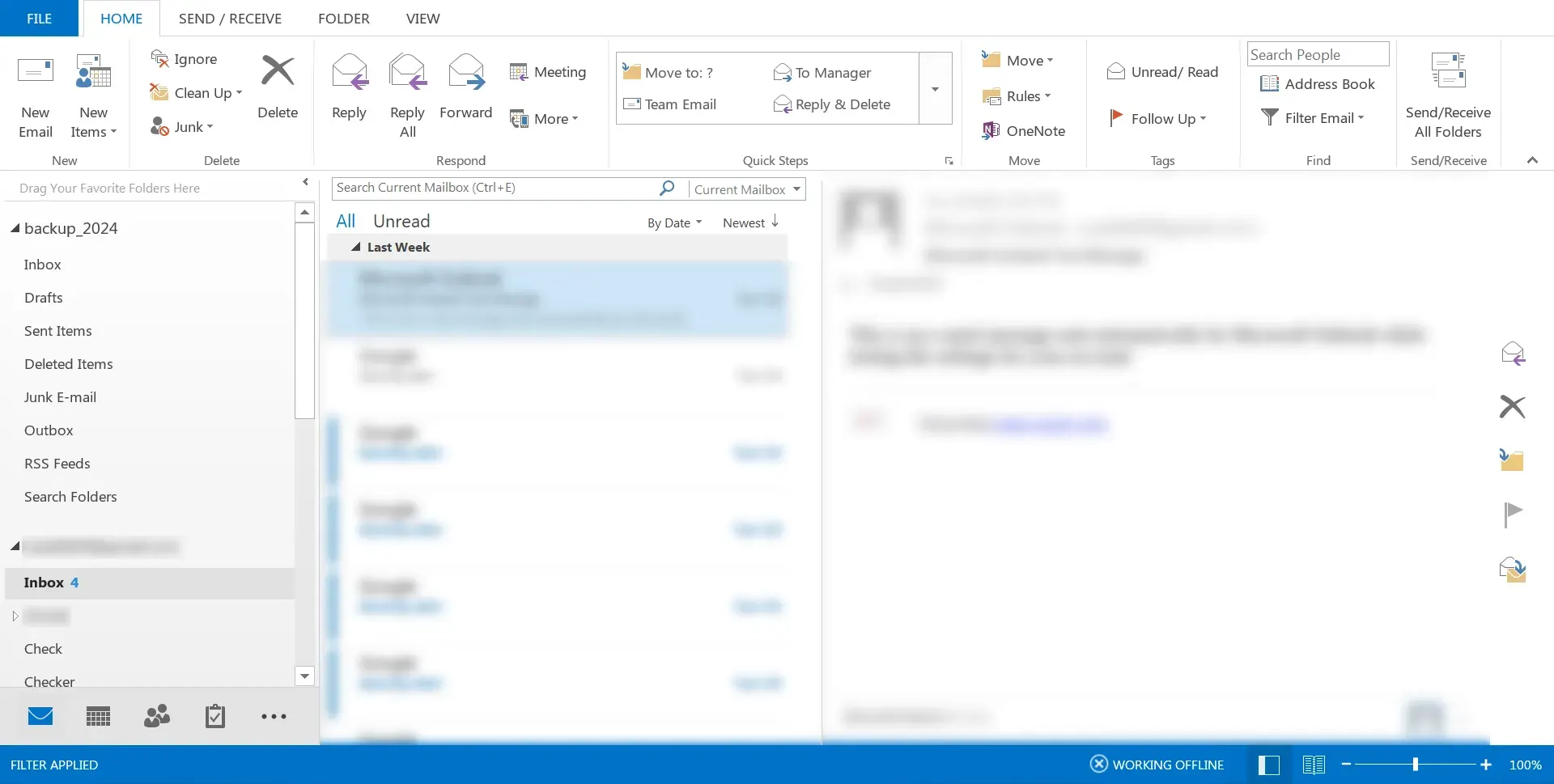
2. Click on the 'File' menu located at the top-left corner of the Outlook window. From the dropdown, select 'Options' to access Outlook's various settings and preferences.
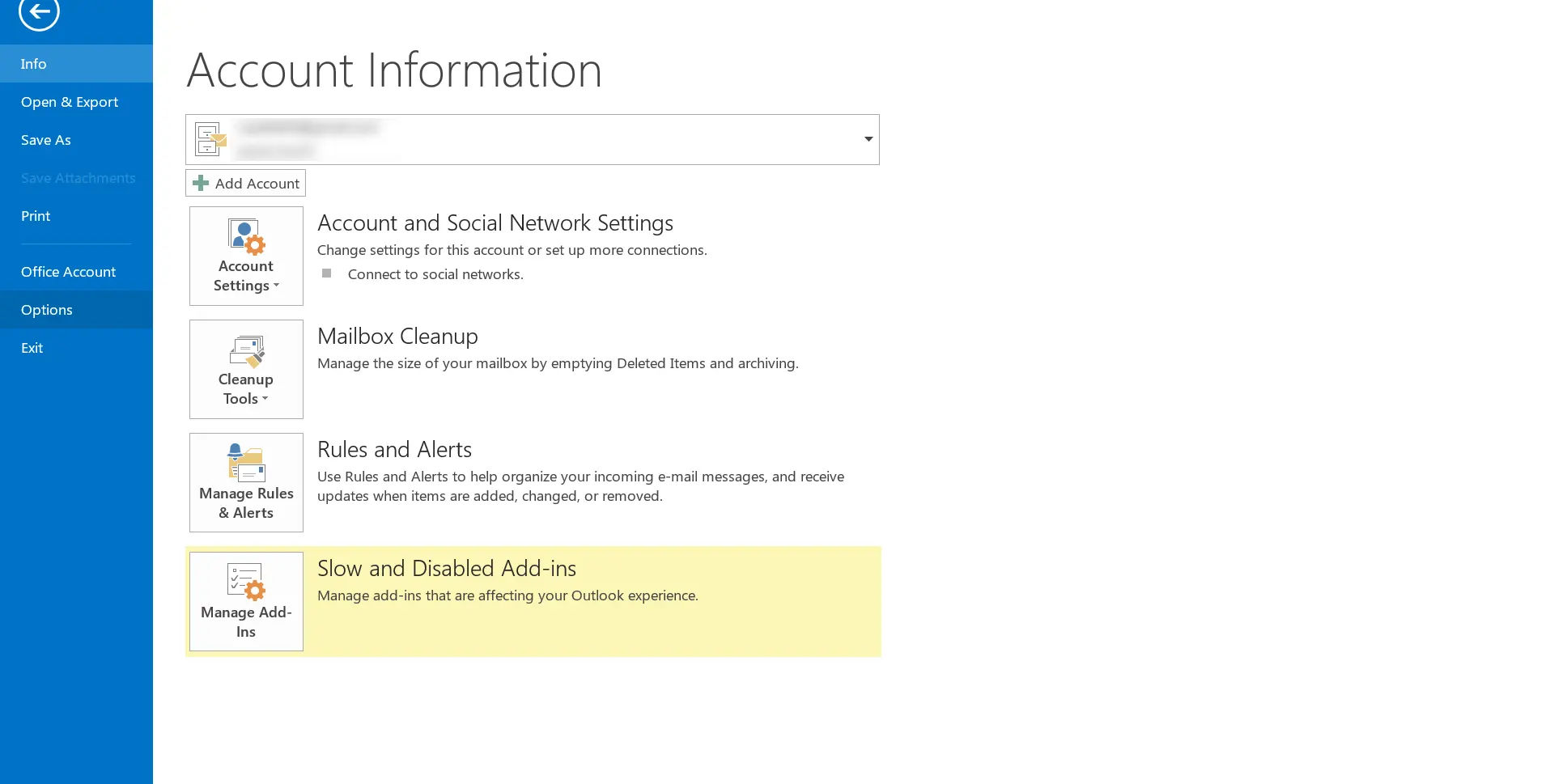
3. In the Options window, navigate to the 'Advanced' tab. This section contains settings that affect the overall operation of Outlook, including data management and archiving options.
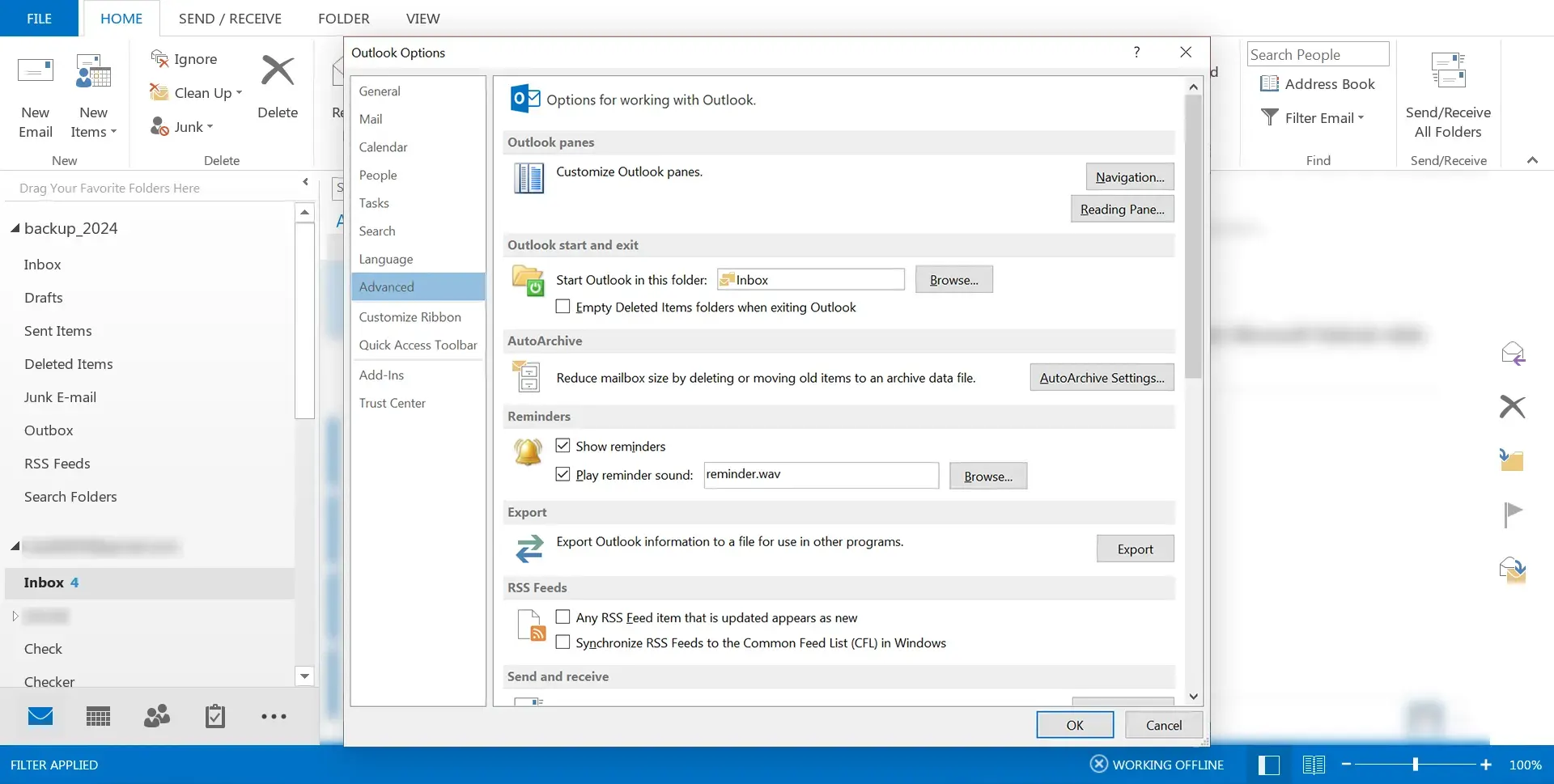
4. Look for the 'Auto Archive Settings' button within the Advanced tab and click on it.

5. In the Auto Archive settings dialog, you’ll be able to decide how often you want the archiving function to run, such as every few days, weeks, or months. Additionally, set other preferences as needed, including which items to archive, how old the items need to be before they're archived, and whether to delete old items.
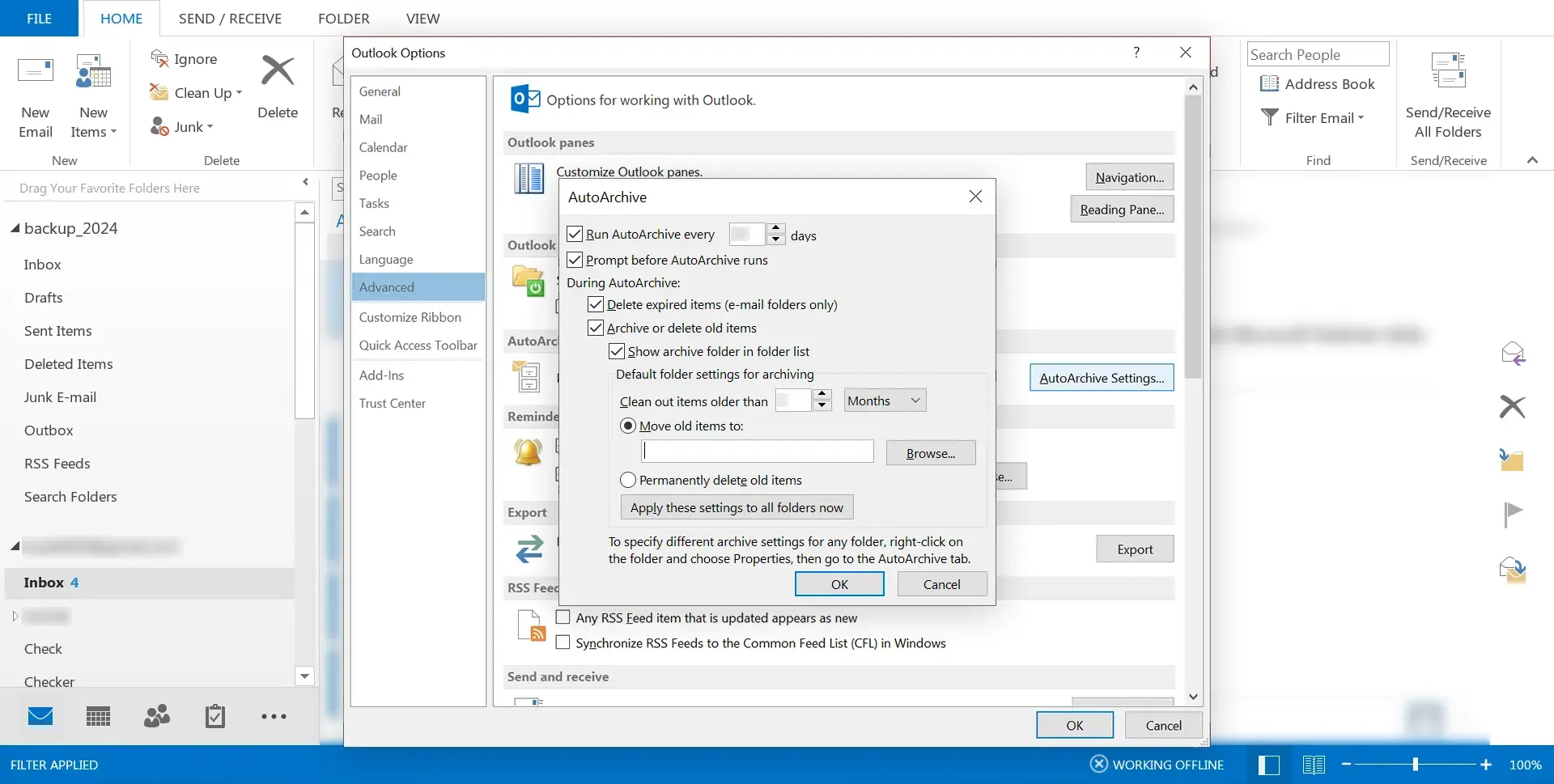
6. Specify a destination path for the new PST file that will store your archived items. After configuring all the necessary settings, click 'OK' to save these settings and initiate the archiving process. Outlook will begin to automatically archive items based on your specified criteria, effectively converting and transferring data from your OST file to the designated PST file over time.
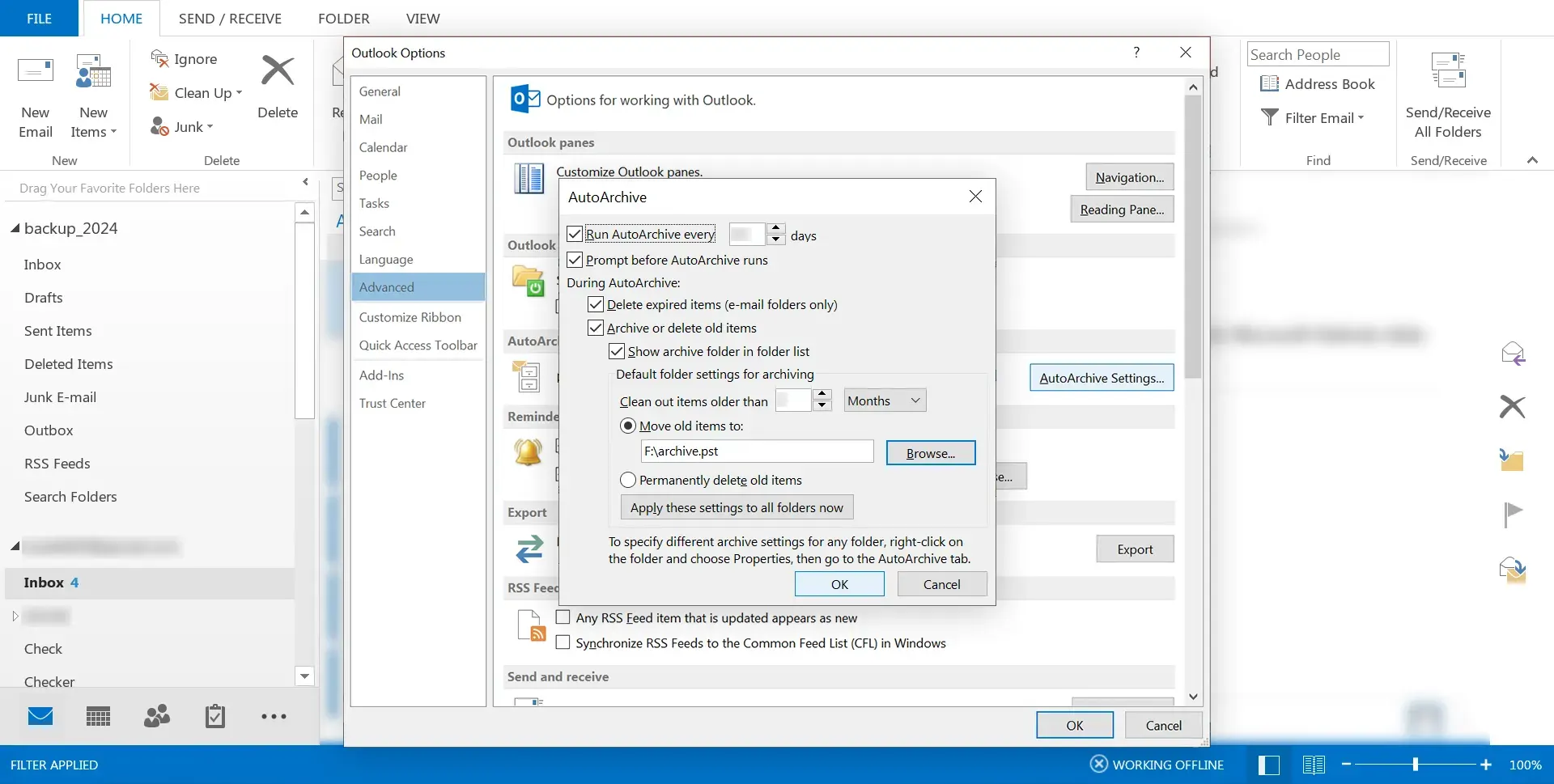
Using the Auto Archive option for OST to PST conversion is particularly suited for ongoing data management and archival purposes, rather than immediate and complete conversion of all data within an OST file. This method helps in maintaining a cleaner, more organized mailbox while ensuring that older, less frequently accessed items are safely archived in a PST format, ready for access when needed.
By following these steps, you can leverage Outlook's Auto Archive feature for OST to PST migration and management of your email data with ease and flexibility.
Method 3: Export OST to PST using an OST to PST Converter Tool
When manual methods are not an option, either due to lack of connectivity to the Exchange environment or simply seeking a more straightforward approach to convert OST to PST, opting for a specialized OST file converter tool can be the ideal solution. Tools like the SysCurve OST to PST Converter offer an efficient and user-friendly way to handle the conversion process. This tool is particularly beneficial for those dealing with corrupted OST files or in need of a hassle-free conversion experience. Here's how you can use this tool to simplify your OST to PST conversion:
1. Begin by downloading and installing the SysCurve OST to PST Converter tool on your computer. Once installed, launch the tool. Look for the 'Add file' option, which allows you to browse for and select the OST file you wish to convert.
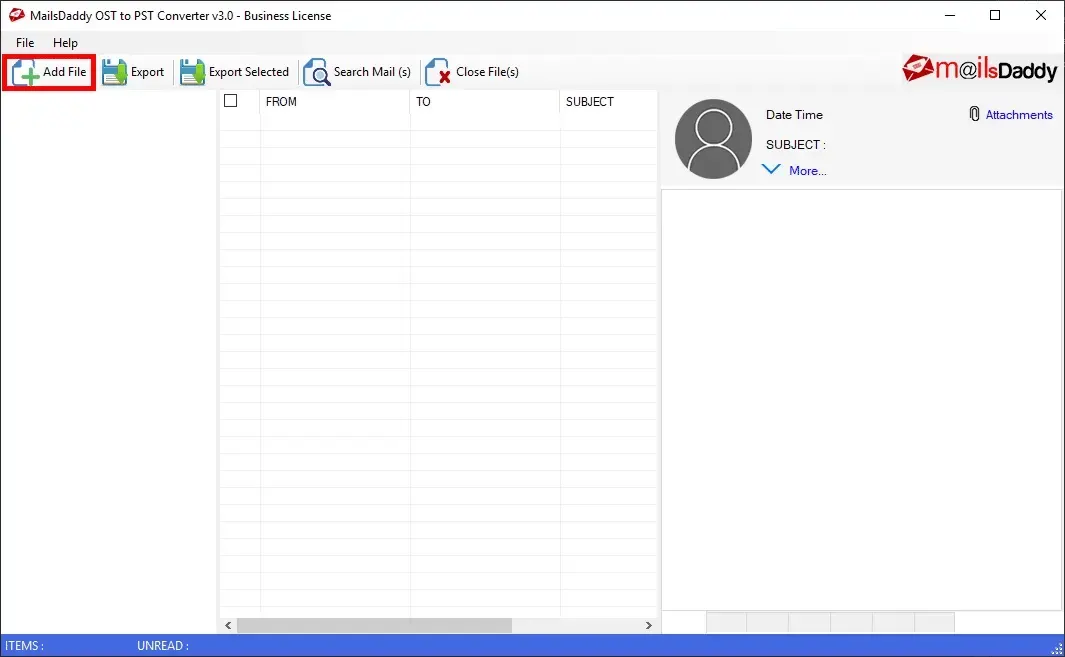
2. After locating your OST file, select it and click 'OK'. This action initiates the process of loading the file into the software.
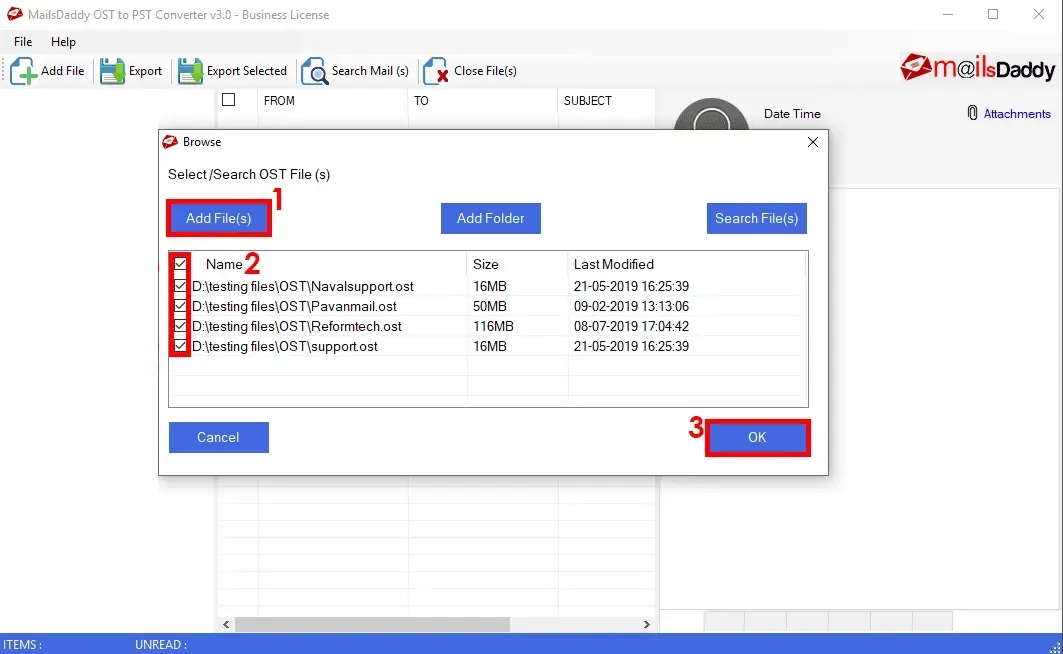
3. With your OST file loaded, the software will display a preview of its contents. Click on the 'Export' option to continue.
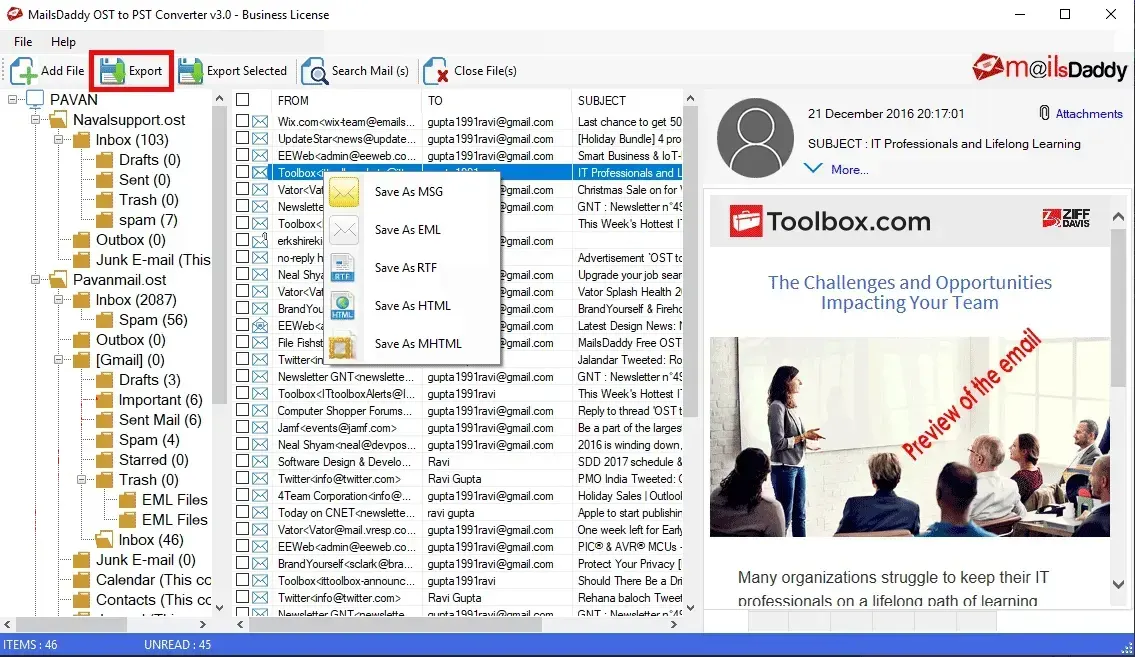
4. In the Export window, select 'Export All Folders' and choose 'PST (Outlook Data File (.pst))' as the export option. Choose a destination on your computer where you want to save the new PST file, then click on the 'Next' button to start the conversion process.
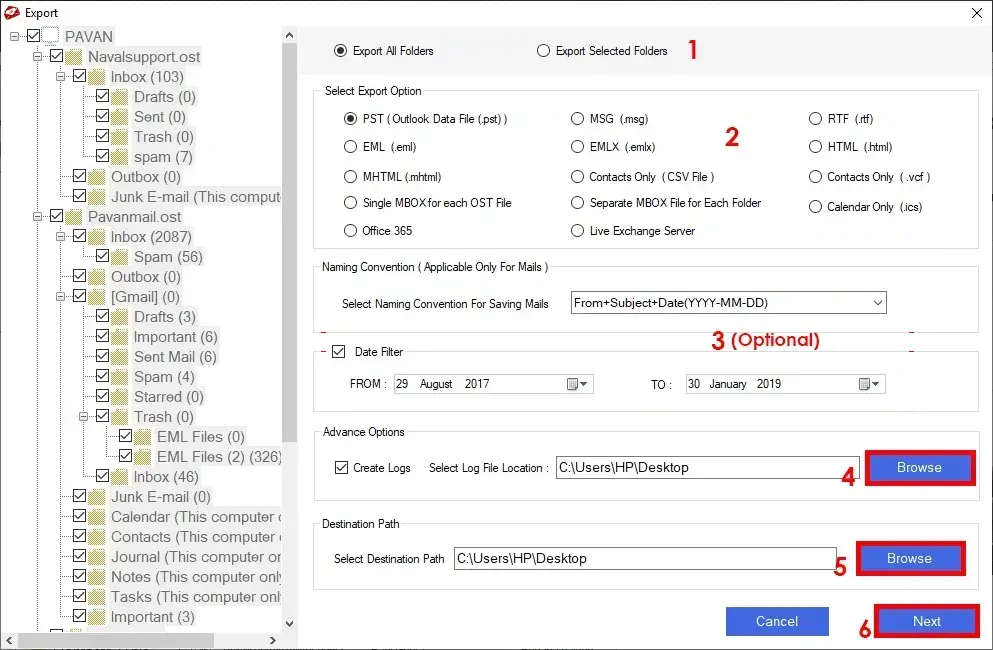
5. Once the conversion is complete, the software will notify you, and you can find the newly created PST file at the designated location. You can now import this PST file into Microsoft Outlook and access your data as needed.
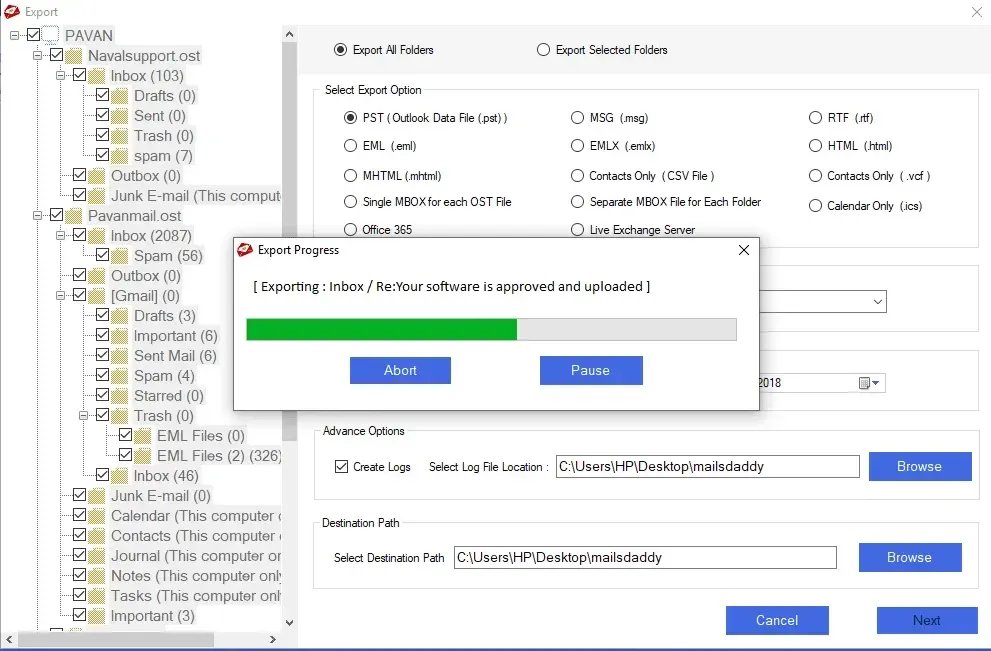
Using an OST to PST converter tool like SysCurve provides a direct and reliable method to export OST to PST, bypassing the limitations associated with manual conversion methods and offering additional functionalities like repairing corrupted files and multiple export options. This approach is especially suited for users seeking a seamless, efficient way to migrate OST to PST, ensuring their email data is preserved and accessible regardless of the original Exchange environment's status.
Other Helpful Features
- Convert OST to PST, MBOX, EML, MSG, HTML, and RTF formats.
- Effortlessly repair OST files.
- Preview data within OST files.
- Enable selective conversion based on To, Cc, Bcc, From, Date, and other criteria.
- Facilitate the saving of individual emails in various formats.
- Preserve the original folder structure during conversion.
- Migrate OST to Office 365 and Live Exchange.
- Offer free OST to PST conversion for the first 20 items in each folder.
- Provide support for all versions of MS Outlook.
- Ensure compatibility with Windows operating systems.
Frequently Asked Questions
Why is it necessary to convert OST files to PST?
Converting OST to PST is crucial for several reasons: it enhances data accessibility and portability, ensures data backup and recovery, facilitates migration and compatibility across different platforms, serves archiving purposes, and improves data management. This process enables users to access their email archives on various devices or in environments lacking connectivity to the Exchange server.
Can I convert OST to PST without using any software?
Yes, you can convert OST to PST without third-party software by using Outlook's Import/Export feature. This manual method is straightforward and especially useful for users who have access to the original Microsoft Exchange account associated with their OST file.
What are the steps to convert OST to PST using Outlook's Import/Export feature?
To convert and export OST to PST using Outlook's Import/Export feature, follow these steps:
- Open Microsoft Outlook and log in with your MS Exchange account.
- Navigate to 'File' > 'Open & Export' > 'Import/Export'.
- Select 'Export to a file' > 'Outlook data file (.pst)'.
- Choose the folders you wish to export, specify the destination, and select the option to not export duplicate items.
- Click 'Finish' to initiate the export process.
What should I do if I cannot use manual methods to convert my OST file?
If manual methods are not feasible, or if you're facing issues such as connectivity problems with the Exchange environment or dealing with corrupted OST files, using a reliable OST File converter tool is recommended. Tools like the SysCurve OST to PST Converter are designed to streamline the conversion process. They provide additional features, such as the ability to preview data and perform selective conversions, offering a versatile and user-friendly solution for your conversion needs.
Are there any free OST to PST converter tools available?
There are no completely free OST to PST converter tools that offer unrestricted conversion capabilities. While some tools may provide a demo or trial version with limited functionality, such as the capacity to convert a specific number of items per folder, acquiring the full versions usually requires a purchase.
Can I use the SysCurve OST File Converter tool to repair corrupted OST files?
Yes, the SysCurve OST to PST software comes with built-in features specifically designed to repair and recover data from corrupted OST files during the conversion process. This functionality renders the SysCurve tool an effective solution for data recovery, allowing you to retrieve valuable information from damaged files.
How can I ensure my data is secure during the OST to PST conversion process?
The SysCurve OST to PST converter tool is developed to protect your data throughout the conversion process. It creates a new PST file without altering the original OST file, thereby preserving the integrity of your data. For added security, it's recommended to back up your original OST file before starting the conversion.
What happens to my OST file after converting it to PST? Will I lose any data?
When using the SysCurve OST to PST software, converting your OST file to PST should not result in any data loss. The original OST file remains intact and unaffected by the conversion process. To ensure the utmost safety of your data, backing up your OST file before proceeding with the conversion is strongly recommended.
Can I convert an OST file to PST without having access to the Exchange Server?
Yes, with the SysCurve OST to PST converter tool, you can convert an OST file to PST without direct access to the Exchange Server. This tool operates independently of the Exchange Server, making it an ideal solution in scenarios where the server is unreachable or the account associated with the OST file is no longer active.
Does the SysCurve OST File Converter tool maintain the original folder hierarchy?
Yes, the SysCurve OST to PST conversion tool is designed specifically to preserve the original folder hierarchy throughout the conversion process. This commitment ensures that your data remains organized and easily navigable post-conversion, maintaining the same structure as it had within the OST file.
What is the best OST to PST Converter software?
SysCurve OST to PST Software is frequently cited as one of the top tools in the market for converting OST files to PST format. Renowned for its operational efficiency, user-friendly design, and robust capabilities in preserving data integrity and the original folder structure, it stands out as a top choice for users in need of reliable OST to PST conversion solutions.
How long does it take to convert an OST file to PST?
The time required to convert an OST file to PST varies based on factors like the OST file's size and your computer's specifications. Larger files and older computer hardware may slow down the conversion process. Using a powerful and efficient converter tool, such as the SysCurve OST File Converter, can significantly improve conversion speed, even for large data volumes.
Is the SysCurve OST to PST converter tool compatible with all versions of Outlook?
Yes, the SysCurve OST File converter tool is carefully designed for compatibility with all versions of Microsoft Outlook. This wide-ranging compatibility ensures a smooth conversion of OST files to PST format for users, irrespective of the Outlook version they are using.
Does the SysCurve OST to PST Converter tool offer a demo version?
Yes, the SysCurve OST to PST Software provides users with a demo version. This version enables users to preview the data within their OST files and offers the functionality to convert and export the first 20 items per folder. This demo version serves as a valuable opportunity for users to assess the tool's performance and user interface prior to purchasing the full version.
The Final Word
The process of converting OST files to PST is a fundamental aspect of email management and data preservation, crucial for both individuals and organizations. Throughout this guide, we've explored various methods to facilitate this conversion, from manual techniques utilizing Microsoft Outlook's built-in features to leveraging advanced OST to PST converter tools for a more streamlined and efficient approach.
For those preferring a hands-on method, Outlook's Import/Export feature provides a straightforward way to export OST to PST, ensuring data remains accessible and portable. Alternatively, the Auto Archive feature offers a method to manage and archive older emails, gradually converting OST to PST over time.
However, when facing challenges such as lack of access to the Exchange environment, dealing with corrupted OST files, or simply seeking a hassle-free conversion experience, utilizing a specialized OST file converter tool becomes invaluable. Tools like SysCurve OST to PST Converter emerge as robust solutions, offering features such as data preview, selective conversion, and the ability to repair corrupted files, thus catering to a wide range of conversion needs.
Choosing the right conversion method depends on your specific circumstances, such as the need for immediate conversion, the state of your OST files, and your access to the original Exchange account. Regardless of the method chosen, ensuring data integrity and security throughout the conversion process is paramount. Always start by backing up your OST files to prevent potential data loss.
In summary, whether you're migrating OST to PST, seeking to improve data management, or needing to access email archives outside of the Exchange environment, understanding how to convert OST to PST is essential. With the insights and steps outlined in this guide, equipped with the right tools and knowledge, you can navigate the conversion process with confidence, ensuring your email data is preserved, accessible, and manageable.
