Are you constantly bumping up against the Office 365 email size limit? Wondering how to increase the Outlook 365 attachment limit or what the Office 365 max attachment size is? Well, you're in the right place!
In this post, we'll demystify the world of email size limits in Office 365. Whether you're a seasoned Office 365 user or a beginner just getting started, this post is packed with practical tips and steps to help you take control of your email size limits. Let's dive in!
Understanding Office 365 Email Size Limits
Email size limits are a critical aspect of professional communication, impacting how we share and receive information. In settings where high-resolution images, detailed presentations, or extensive reports are the norm, larger email sizes become not just beneficial but often necessary. This need for larger email sizes has led to significant changes in email systems over time.
For a long time, the maximum size of an email you could send or receive in Office 365 was 25 MB. However, Microsoft has now increased this limit to a whopping 150 MB to make life easier for its users. As an Office 365 administrator, you can adjust this limit anywhere between 1MB and 150MB based on your requirements. But remember, the default maximum message size is still 25 MB, so you'll need to change this setting if you want to send larger emails.
What is the maximum office 365 attachment limit?
Email isn't just about text messages. We often use it to send documents or files. However, large documents could lead to a failed send attempt. To solve this issue, Microsoft has increased the email size limit from 25 MB to 150 MB. So Office 365 doesn't have an attachment limit.
Message size limit in Outlook: 150MB
File attachments limit: 250 attachments
File attachment size limit: 150MB
How to Increase Email Size Limit in Office 365?
There are two primary ways you can increase your email size limit in Office 365: using the Exchange Admin Center or using PowerShell Commands. Each method caters to different user comfort levels and needs.
Method 1: Increase office 365 email size limit using the Exchange Admin Center
In this method, we will use the Exchange Online admin center to increase the email size limit in Outlook 365. This method involves logging into your Office 365 account, navigating to the Exchange admin center, and adjusting the message size restrictions for sent and received messages. This can be done individually for each mailbox or in bulk for multiple mailboxes.
1. Sign in to your Office 365 Account
2. Click on Admin centers and select the Exchange
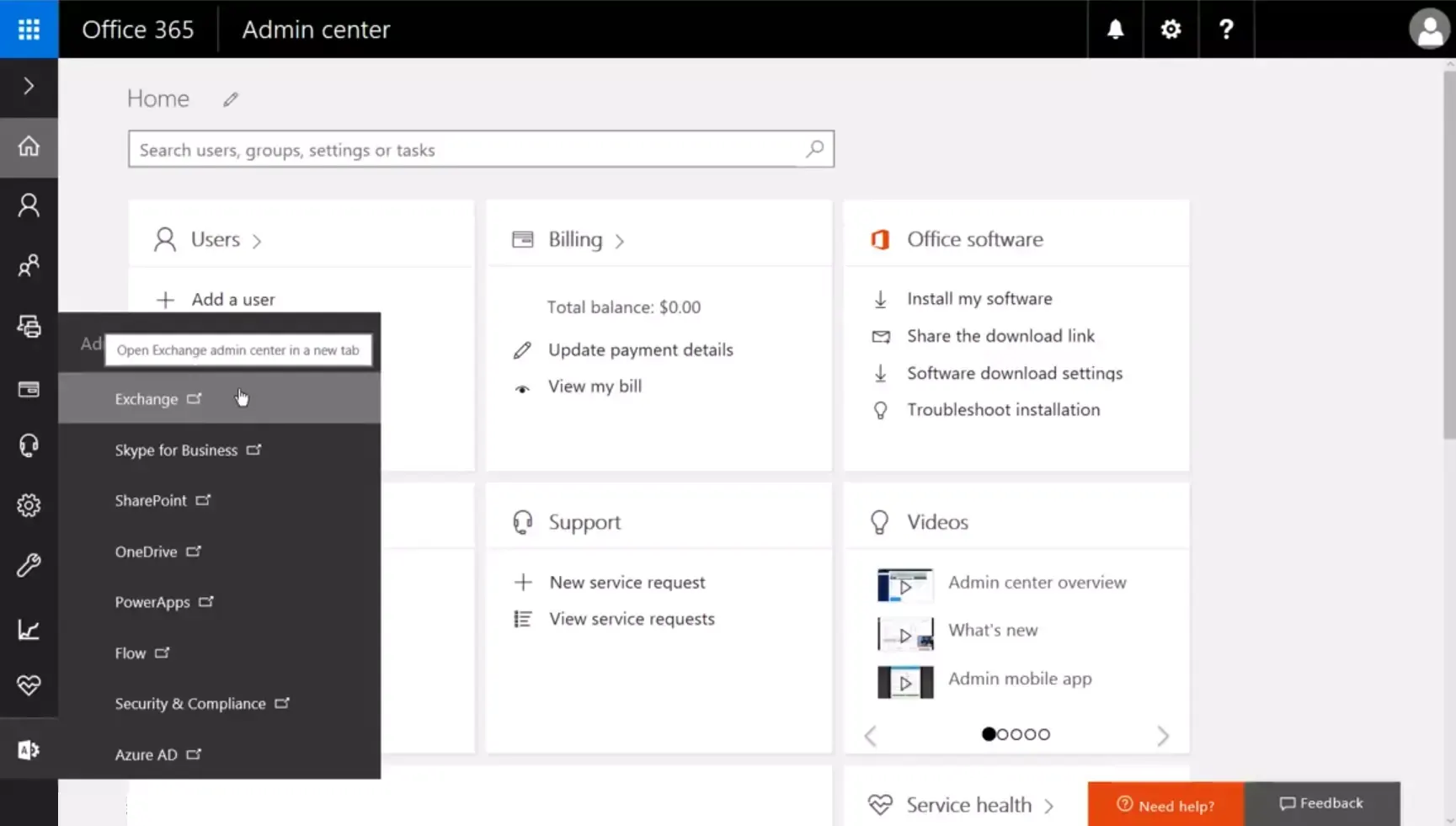
3. From the Exchange admin center, select recipients and click on Mailboxes.

4. Click on the ... icon and select the Set default message size restrictions.

5. From the default message size restrictions popup, set Maximum size for sent message and received message and Click on OK.

Increase email size limit for multiple users using the Bulk Edit
If you want to increase the email size limit for multiple mailboxes, follow the steps below.
1. Sign in to your Office 365 Account
2. Click on Admin centers and select Exchange
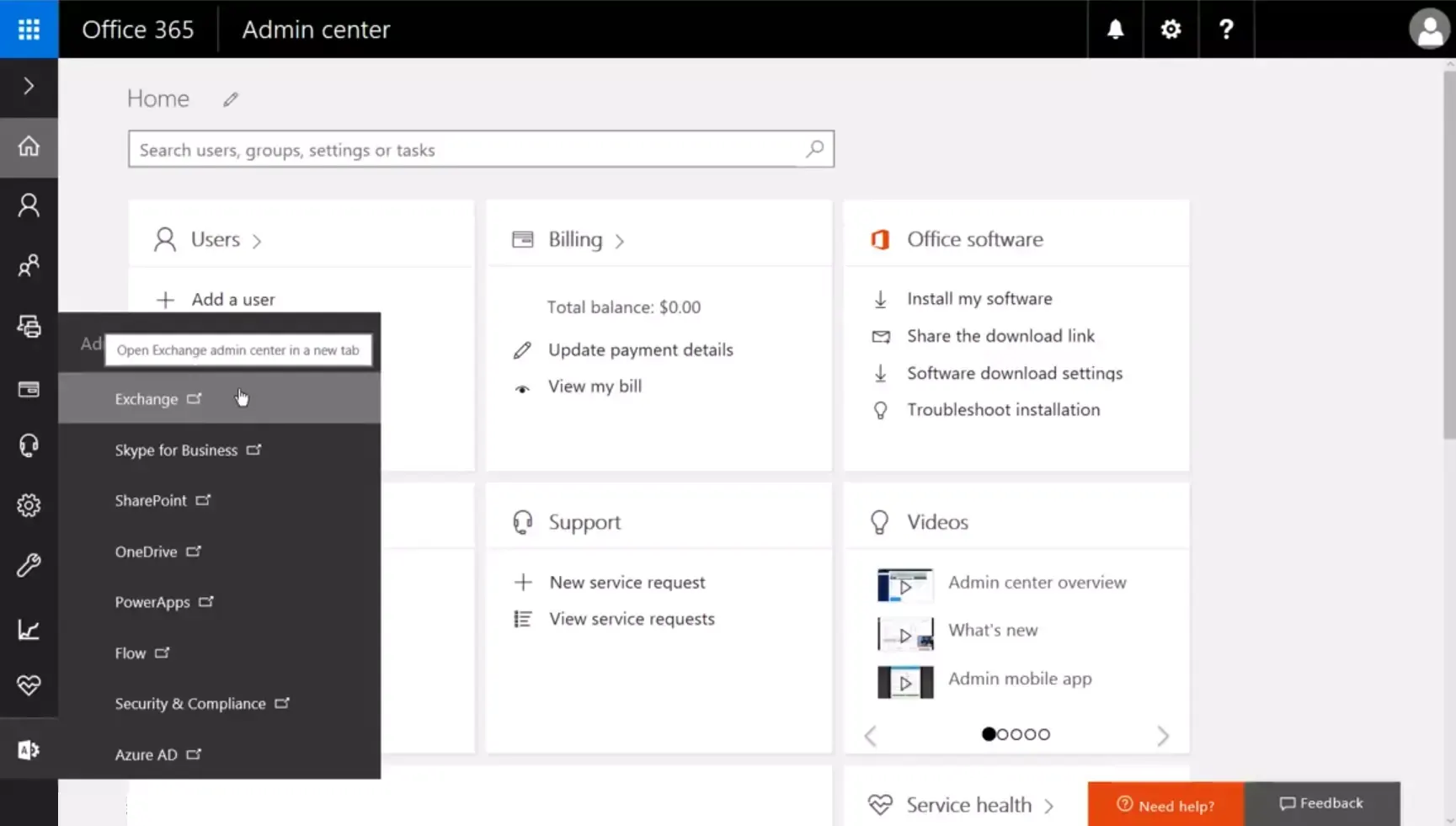
3. From the Exchange admin center, select recipients and click on Mailboxes.

4. Select All Mailbox, under the Bulk Edit, select message Size Restrictions and click on update.
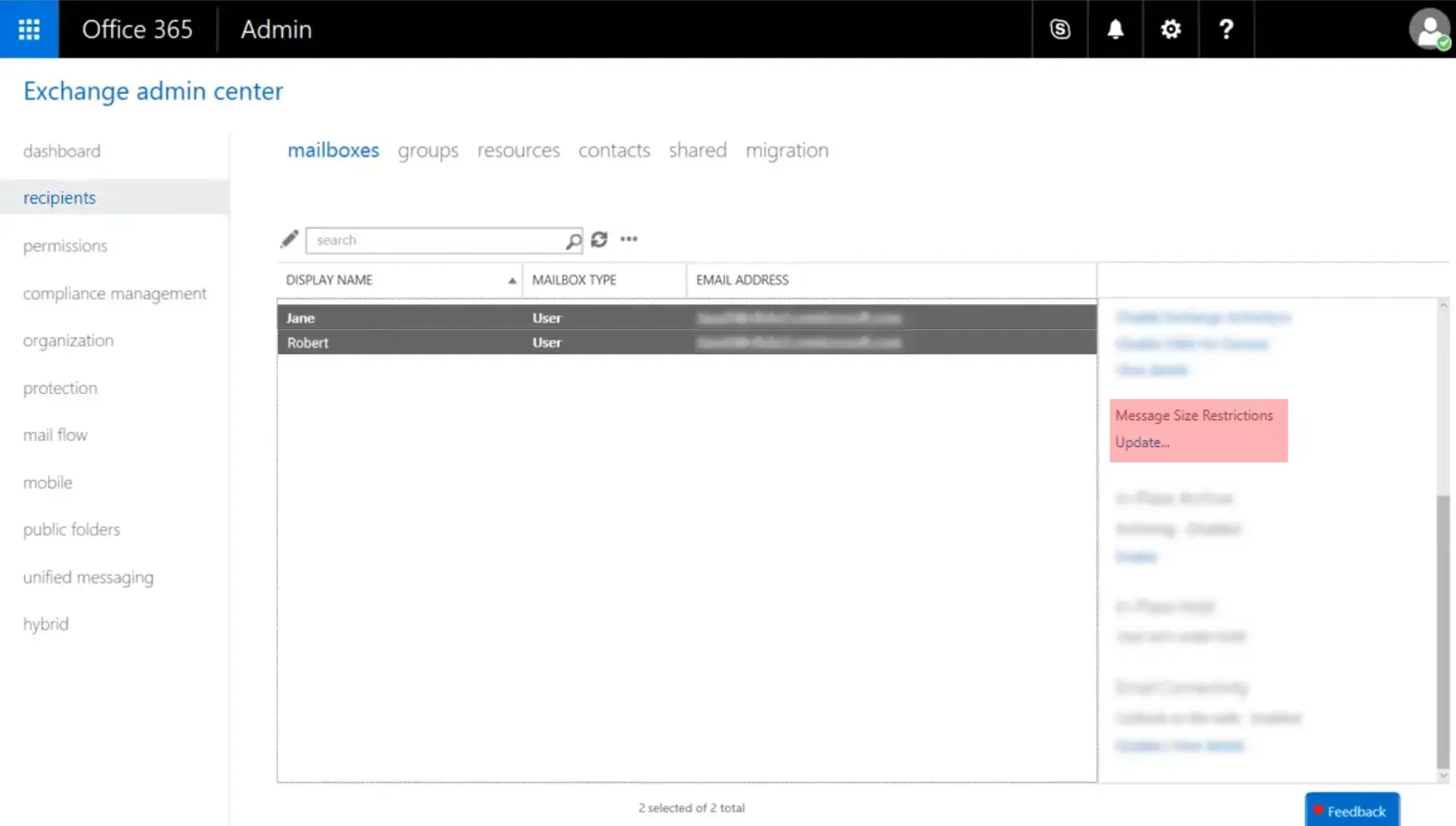
5. From the Bulk edit message size restrictions screen, set Maximum size for sent message and maximum size for the received message and Click on the Save.
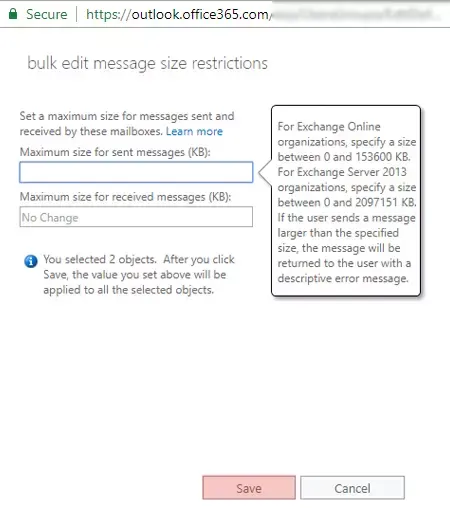
Method 2: Increase Office 365 size limit using PowerShell Command
If you have many users, you can use the PowerShell command to increase mail attachment size in Outlook 365. This is a more technical approach, suitable for managing multiple users, especially in larger organizations. It involves logging into your Office 365 account using PowerShell, then running specific commands to set the maximum send and receive sizes for mailboxes. This method allows for updates to single or multiple mailboxes, as well as default mailbox settings for future accounts.
Phase 1: Login Office 365 account by using PowerShell
$Cred=Get-Credential
Type the above command and press Enter. Next, type the Office 365 username and password.
Phase 2: Once you log in, type the following command.
$Session=New-PSSession -ConfigurationName Microsoft.Exchange -ConnectionUri https://ps.outlook.com/powershell/ -Credential $Cred -Authentication Basic -AllowRedirection
Phase 3: Now, type the following command to import the PSSession
Import-PSSession $Session
Phase 4: You can select the below command as per your requirement.
-
Update single mailbox
Set-Mailbox -Identity sale@domain.com -MaxSendSize 100MB -MaxReceiveSize 100MB
-
Update multiple mailboxes
("user1", "user2", "user3")|%{Set-Mailbox -Identity $_-MaxSendSize 100MB-MaxReceiveSize 100MB}
-
Update all mailboxes
Get-Mailbox | Set-Mailbox -MaxSendSize 100 MB -MaxReceiveSize 100 MB
-
Update the default mailbox settings (For mailboxes you create in the future.)
Get-MailboxPlan | Set-MailboxPlan -MaxSendSize 100MB -MaxReceiveSize 100MB
Both of these methods are effective ways to increase your Office 365 email size limit. The method you choose will depend on your comfort level and the number of users for which you want to increase the limit.
Frequently Asked Questions
How to check the email attachment size limit in Exchange?
To check the attachment size limit in Exchange, use the following command.
- Get-TransportConfig | Format-List MaxReceiveSize,MaxSendSize,MaxRecipientEnvelopeLimit
- Get-ReceiveConnector | Format-Table Name,Max*Size,MaxRecipientsPerMessage
- Get-SendConnector | Format-Table Name,MaxMessageSize
What is the maximum email size limit in Office 365?
Microsoft has increased the email size limit in Outlook for Office 365 to 150MB, which includes the total size of the email and all attachments.
Can I set a uniform message size limit for all users in Office 365?
Yes, to set a uniform message size limit for all users in Office 365, use PowerShell with the command Get-Mailbox | Set-Mailbox -MaxSendSize 100 MB -MaxReceiveSize 100 MB.
What happens if I exceed the Office 365 email size limit?
If you try to send an email that exceeds the set size limit, your email will not be sent, and you'll receive an error message notifying you of the size limit breach.
What is the maximum size for individual email attachments in Office 365?
The maximum size for a single email attachment in Office 365 is 150MB, keeping within the total email size limit of 150MB.
Is there a limit to the number of attachments in an Office 365 email?
Yes, you can attach up to 250 files to a single email in Office 365, but the total email size, including all attachments, must not exceed 150MB.
Can I increase the email size limit for a single user in Office 365?
Yes, the email size limit can be increased for individual users through the Exchange admin center or using PowerShell commands, as described in the blog post.
How can I reduce the size of my emails in Office 365?
If you need to reduce the size of your emails, you can compress attachments, use links instead of attaching files, or split large files into several smaller ones.
Does increasing the Office 365 email size limit affect email delivery time?
Larger emails may take a bit longer to send or receive due to the larger amount of data being transferred. Also, if the recipient's email service has a smaller email size limit, they may not be able to receive your email.
The Final Word
Managing email size and attachment limits in Office 365 is an essential skill for every user. By understanding these limits and knowing how to adjust them, you can avoid the frustration of failed sends and optimize your email communication. We hope this post has empowered you with the knowledge and tools to take control of your email size limits in Office 365. Remember, whether you're sending a small document or a large presentation, Office 365 has got you covered!
